Gift cards have become an essential offering for ecommerce businesses, providing customers with flexible and convenient gifting options. However, managing gift cards in your accounting software can sometimes be challenging.
In this article, we will discuss how to handle gift cards effectively within Xero, simplifying your accounting process and improving your overall ecommerce experience.
1. Recording Gift Card Sales in Xero
When a customer purchases a gift card from your online store, it is crucial to record the transaction accurately in Xero. To do this, you need to create a liability account specifically for gift card sales. This account will help you track the outstanding balance of all issued gift cards.
To set up a new liability account in Xero:
- Go to the “Chart of Accounts” in Xero.
- Click on “Add Account.”
- Select “Liability” as the account type.
- Choose “Current Liability” for the account subtype.
- Enter a name for the account, such as “Gift Card Liability.”
- Save your new account.
Once you have created your gift card liability account, you can record gift card sales by creating a sales invoice in Xero. The invoice should include the gift card’s value and assign the revenue to the gift card liability account. By doing so, you can keep track of your outstanding gift card balances and ensure accurate financial reporting.
If using a Shopify to Xero integration like Post to Xero, you would select this newly created account as your default Gift Card Liability account.
2. Redeeming Gift Cards and Recording Revenue
When a customer redeems their gift card, it is essential to record the transaction in Xero accurately. To do this manually in Xero, you will need to create a new sales invoice for the redeemed amount. In the invoice, you should allocate the revenue to the appropriate income account, such as “Sales” or “Product Sales.” Additionally, you must reduce the gift card liability account by the amount redeemed.
This process can also be handled automatically without any manual creation of invoices using a Shopify to Xero integration app like Post to Xero.
This process ensures that your financial records accurately reflect your revenue and that the liability account balance decreases as customers use their gift cards.
3. Managing Expired or Unused Gift Cards
Depending on legal and tax requirements in your jurisdiction, it is crucial to account for expired or unused gift cards within Xero to maintain accurate financial records. To do this, you can create a journal entry to move the remaining balance of the expired gift cards from the gift card liability account to an income account, such as “Other Income.”
By doing so, you ensure that your financial records accurately reflect your revenue and liabilities, helping you maintain a clear picture of your business’s financial health.
4. Reporting and Analysis
Effectively managing gift cards within Xero allows you to generate accurate and insightful reports on your ecommerce business. By keeping track of gift card sales and redemptions, you can gain valuable insights into customer behavior and preferences. Additionally, with accurate reporting, you can make data-driven decisions to optimize your gift card strategy and drive growth.
In conclusion, handling gift cards in Xero requires proper setup and management. By following the steps outlined above, you can simplify your accounting process, maintain accurate financial records, and ultimately improve your ecommerce experience.
As gift cards continue to be a popular choice for consumers, mastering their management within your accounting software will provide your business with a competitive edge.